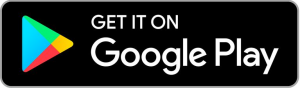- How does the app work ?
Set the threshold so that stronger sounds are captured and weaker ones are cut off, and another setting is the minimum silence duration to not skip normal silence in the recording, ranging from 1 seconds to 40 seconds. After that, click the power icon button and you are good to go.
- How can I backup my recordings to my computer ?
For Android 10+ users, the function of “Copy” to the public download directory has been added, which supports scoped storage and also supports copying to SD card. Just enter the recording list page and click the top right corner icon to pop up a menu. click “Share/Copy Files” , choose files , then click “Copy”. After that, you can use the file transfer tool to transfer the files in Download to the computer, or simply copy to your computer like a USB drive without any tools.
For Android 10- users, please go to “/storage/emulated/0/Android/data/com.myrepairid.varecorder/files” to copy recordings out via file explorer or connect to a computer. In addition of that, the app offers several ways to share recordings with third-party apps or free Google Cloud Storage, and if you have a dropbox installed, you can also upload recordings to your account. You can also transfer recordings to your computer if you have a wifi direct link or a bluetooth link set up on your computer.
- Can I copy recordings to my SD card ?
Yes, you can.
For Android 10+ users, this new feature has been released, and offers the option to copy recordings to a shareable “Downloads” directory on SD card or primary external storage so that users can access them from a computer or any 3rd party file explorer for backup.
For Android 10- users, directly copy recordings in the location “/storage/emulated/0/Android/data/com.myrepairid.varecorder/files” to SD card or computer.